Decision Support
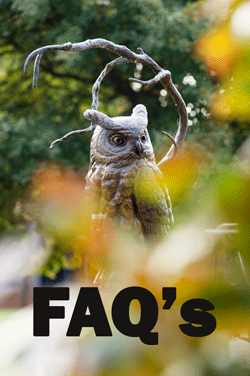
The primary focus of Decision Support in the Fiscal Services division is to offer
reporting assistance to the campus community by providing strategic workforce analysis
data.
Our area provides scheduled, self-service and ad-hoc workforce related reports on a request basis. Should you need a report, you can email ERTFinancialSupport@kennesaw.edu.
Frequently Asked Questions
Report Types
Q: What is a scheduled report?
A: A scheduled report is one which is distributed with a defined frequency (like daily, weekly, monthly, etc) whose filtering criteria is for a distinct period of time for a specific purpose. For example, a report showing the most recent bi-weekly payroll for a specific department.
Q: What is a self-service report?
A: A self-service report allows you to analyze your data in SAS Visual Analytics, filtering, sorting, and exporting as needed.
Q: What is an ad-hoc report?
A: An ad-hoc report is a one-time report request that a Decision Support analyst will complete and send to you via an Excel spreadsheet.
Report Access
Q: How do I open my scheduled report?
A: You will receive an email from: SAS Visual Analytics Report Distribution data@kennesaw.edu. Click the link to open your report.
Q: What login information do I use to login?
A: Use your netid with your normal password. (No need to add “.kennesaw.edu”.)
Q: How can I get my report data into Excel?
A: Once you have opened your report, click here and following these instructions to export to Excel.
Q: Can anyone access these reports?
A: User access is set up after proper approval for data access has been established.
Report Data
Q: How often is this data refreshed?
A: The data that populates in these reports is from the KSU Production database which is updated each night from OneUSG’s HCM Peoplesoft system.
Q: Why is my Scheduled report empty?
A: Some reports have criteria for filtering records that are based upon a certain number of days back from today’s date in order to catch only the most recent pay period. For example:
- A bi-weekly report specific to a unit with part-time student assistants who had zero
total hours worked during the payroll period, like over the winter break, would have
zero records to be retrieved.
- If a biweekly report’s criteria is set to retrieve all employees who have pay dates within the last 10 days of today’s date, then if you pull up that report on day 11, there is no pay date within the last 10 days and your report will be empty. In this scenario, it is important to save that snapshot in a timely manner, since the data is updated daily and is subject to change.
Q: Why should I export my data to Excel as soon as I receive the email?
A: Best practice to capture that data for that distinct time period, that way the snapshot for the week or month is saved in a timely manner and ready for your use going forward for further analysis.
Q: How do I make sure all of my rows of data are exported to Excel?
A: When exporting the data to Excel, if the Detailed Data checkbox is present in the Export dialogue box, check the box to retreive all detailed rows without aggregation (summarization). Some reports are summarized and some are not. If they are, checking this box provides all detail rows of data for your own analysis in Excel.
Q: What is Visual Analytics?
A: Visual Analytics is a full-service software which allows sorting, filtering and dashboard building with your data, in addition to providing exporting capability to Excel.
Need More Help?
Q: Who do I contact for help because my login credentials did not work?
A: If you cannot login, please send in a ticket to: Service@Kennesaw.edu and type in the subject line: Attention: Institutional Research.
Q: Who do I contact for help because I was able to login but I do not see my report?
A: If you logged in successfully but cannot see your report, please send a ticket to: Service@Kennesaw.edu, type in the subject line: Attention: Institutional Research and in the body of the email, provide the name of the report you are trying to access.
Q: Who do I contact because I am getting error messages?
A: Please send a ticket to: Service@Kennesaw.edu, type in the subject line: Attention: Institutional Research and in the body of the email, provide a screen shot of the error message, along with the name of the report you are trying to access.
Q: What do I do if I have not received an email with a link for my report.
A: If you have been routinely receiving your Decision Support reports, and you have not received an emailed link to retrieve them, please email Service@kennesaw.edu, the subject line should state Attention: Institutional Research, copying Lori Uhler and ERTFinancialSupport@kennesaw.edu.
Q: I have questions regarding the content of my report. Who do I contact?
A: Send an email to ERTFinancialSupport@kennesaw.edu. Your email should contain the name of the report accompanied by your question.
Q: How can Decision Support be contacted?
A: Decision Support can be reached by emailing ERTFinancialSupport@kennesaw.edu .











